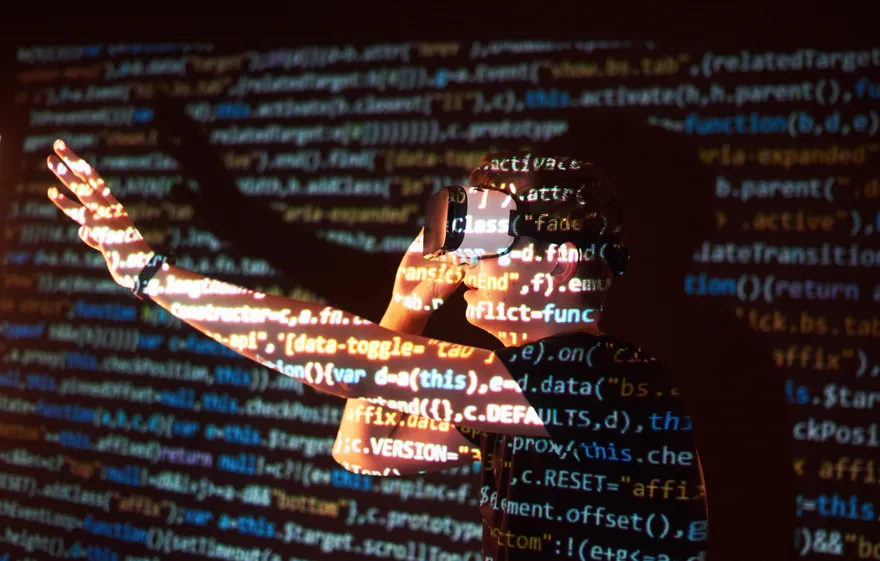CSV FILE - THEORETICAL ASPECTS AND PRACTICAL USAGE
3 min read
A CSV file is an acronym for Comma Separated Values File that presents a file with values separated (delimited) by commas. A CVS file is a text format file designed to depict spreadsheet data.
A CSV file is full of data that can be imported to a database. Also, this file format can contain datasets needed for spreadsheets compiling.
The CSV files are responsible for ensuring the liaison with various systems, facilitating transfer and handling large data with a spreadsheet structure.
You should also note, that each line in a CSV file is a separate spreadsheet line. The value of the chosen column is a value that is delimited with a comma. If these values are contain reserved symbols, than we should use double quotes as a separator. Nonetheless, a similar data format is used by various software, some of which, use semicolon as a separator.
CSV’s file structure
The structure of a CSV file is quite simple. As was mentioned above, the content of a file is a data delimited by commas. So, the structure, for example, can be the following:
ProductName,ItemNumber,Q-ty,Price
Phone X,263715,50,$500
Laptop Y,223321,100,$1000
Each CSV file can contain a various number of lines and rows as well as be more complicated than shown above.
The key feature of Comma Separated Values File is simplicity that can be used for further work with the given file.
How to create a CSV file
A CSV file can be processed by a text editor. The list of software is pretty significant in size, among those are: Microsoft Office, Microsoft Works, Corel WordPerfect Office X6, OpenOffice Calc, Google Sheets, and Notepad.
To create a CSV file (with spreadsheet software) please follow the instructions:
- Open a new spreadsheet in Microsoft Excel, OpenOffice Calc or Google Sheets.
- Indicate all headings and field names in the first row of cells at the top of a spreadsheet. For instance, indicate “Product Name” in A1 cell, “Product Price” in B1 cell etc.
- Enter data into cells and rows of a table. Continue to create spreadsheet content.
- Fill all necessary data and then press File>Save as>. Input file name and choose an option Save as type .CSV. That’s all, the CSV file is ready to use. The commas will be added automatically in order to separate fields including data.
The process of creating a CSV file with a Notepad is similar.
How to open a CSV file
Firstly, you need to open a file with a CSV format with a double click. When file association has been configured properly without any errors or warnings, you can open a file with a software mentioned above, and set one of these applications as a default option.
Also, there are some spreadsheet programs that allow the user to open such files and make it easier to read the file content.
All you need is right-click the CSV file and choose Open With > [Select a desirable option].
How to convert a file to CSV and from CSV format
Be careful when converting a file to a CSV format. You should remember that you can’t rename a text file with a .TXT file format to a .CSV file. This action is unable to change a file type. In this case, you should use specific software for this purpose. There is a significant number of software including online services as well as Microsoft Office, Microsoft Works, Corel WordPerfect Office X6, OpenOffice Calc, Google Sheets or others.
To convert datasheets from Excel or Open Office you must perform the following operations:
- Open your file with desirable software.
- Click a tab File>Save as.
- Select Save as Type CSV and input file name.
If you are commonly using Google Sheets, do the next:
- Open a file with Google Sheets.
- Right-click a tab File>Download as.
- Select “Comma-separated values”.
The procedure of converting to a CSV file with using spreadsheet software is similar. You can also use online services to get a CSV file.
Read more in other useful articles on our blog.