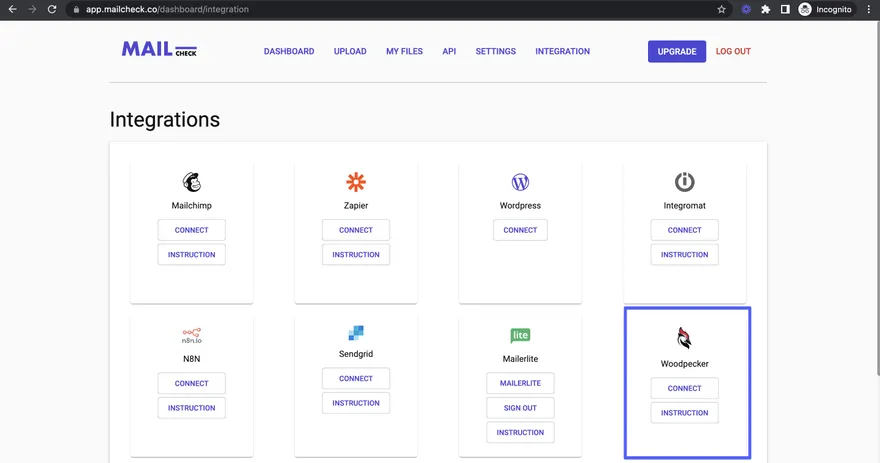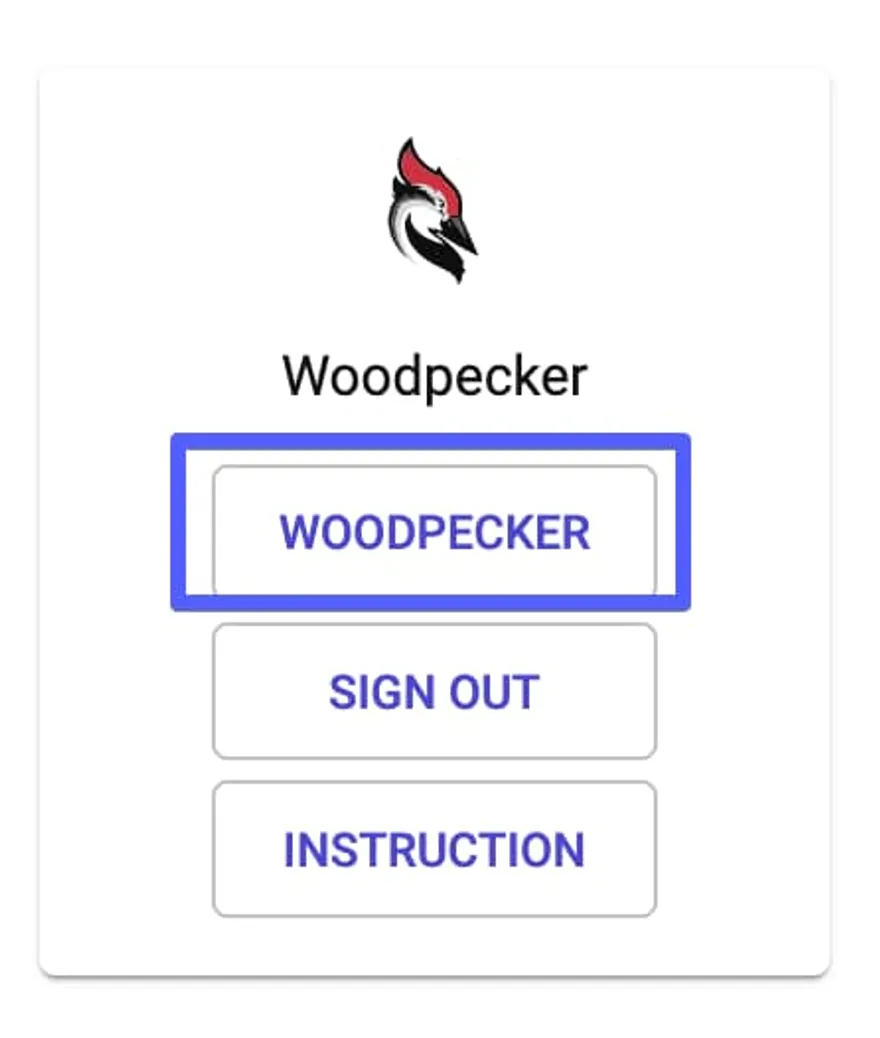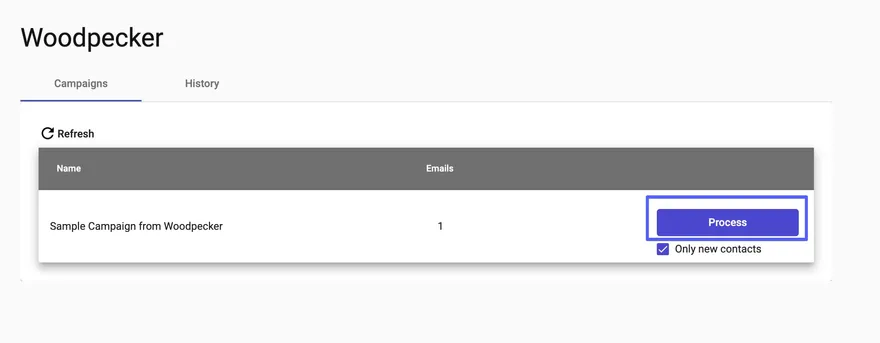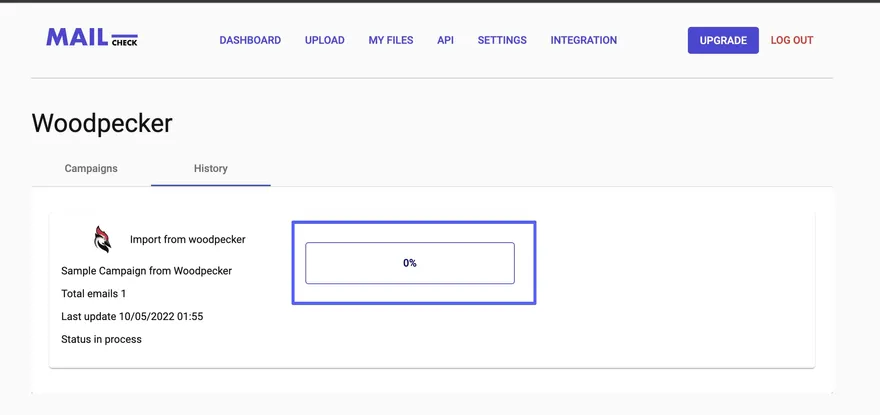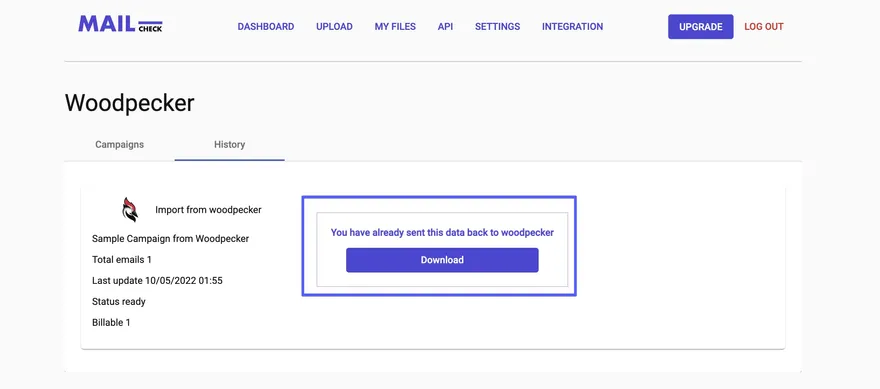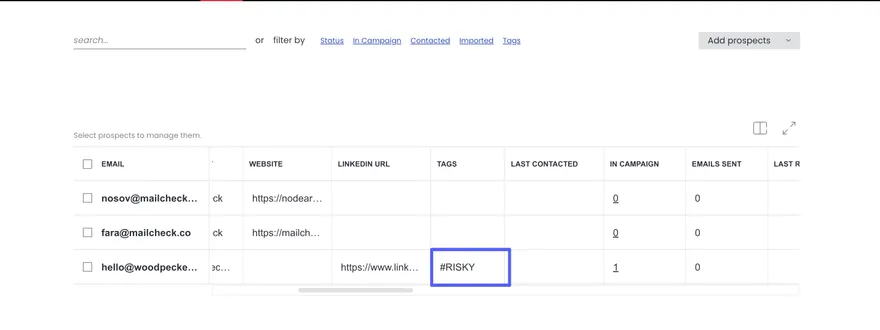WoodPecker integration guide
A step-by-step guide to integrate Mailcheck with daily services using WoodPecker
Step 1:
If you obtain a Mailcheck.co account, please go to Integration and choose WoodPecker.
Step 2:
Copy your WoodPecker API Key and insert it in the pop up triggered by “Connect”.
Step 3:
Once you connect your API key please click on “Woodpecker” button
Step 4:
In the campaigns tab click “Process”
Step 5:
As soon as the progress bar reaches 100% you can switch to “Woodpecker” and check the results without even pulling all leads out
Step 6:
Upon completion, you have two methods to migrate the results of the validation:
- Manually by downloading directly to yours PC
- Or automatically - all you have to do is to go to your Woodpecker account and see the results
Step 7:
- Go to “Prospects” in your WoodPecker account
- Scroll horizontally and find a column “tag” here you may find a Mailcheck.co results
Other popular integrations guides: Mailchimp, Zapier, MailerLite, Make.com, SendGrid, Integromat.