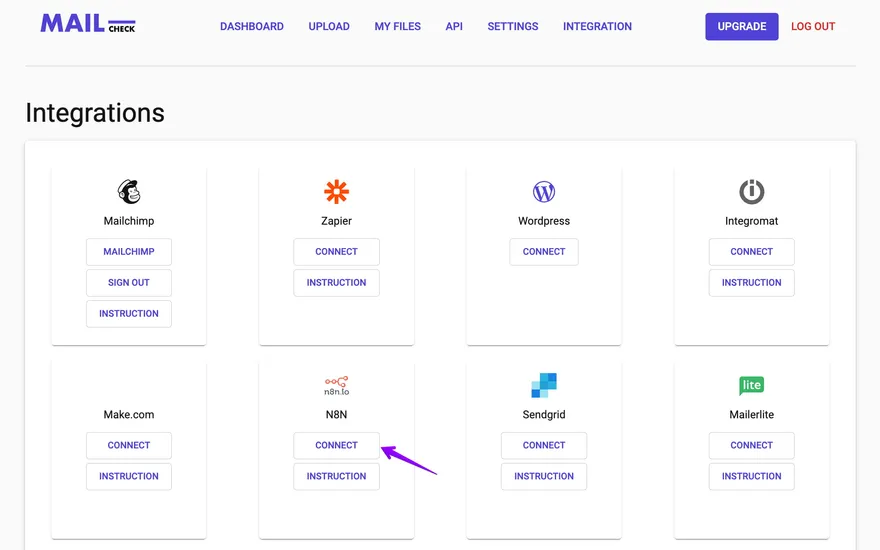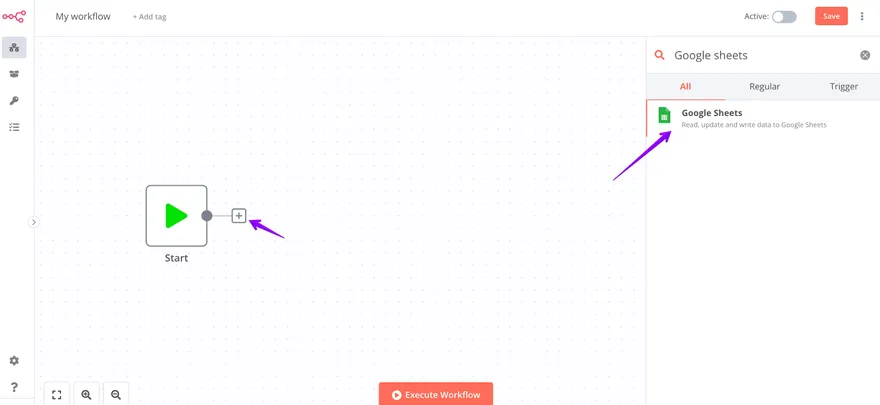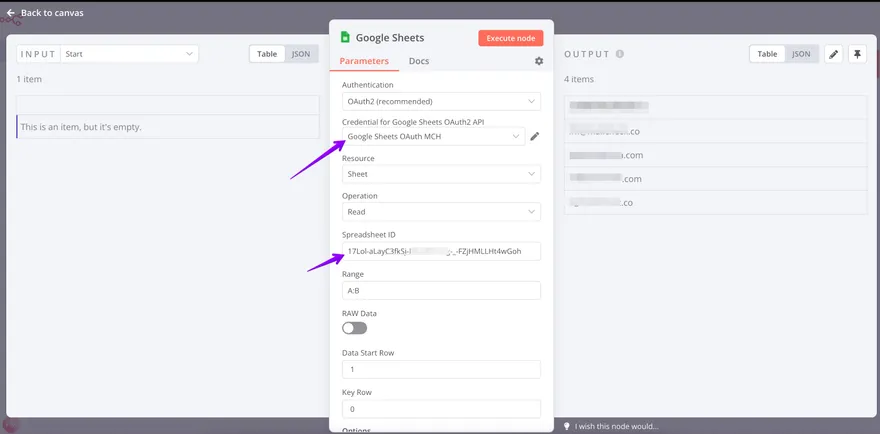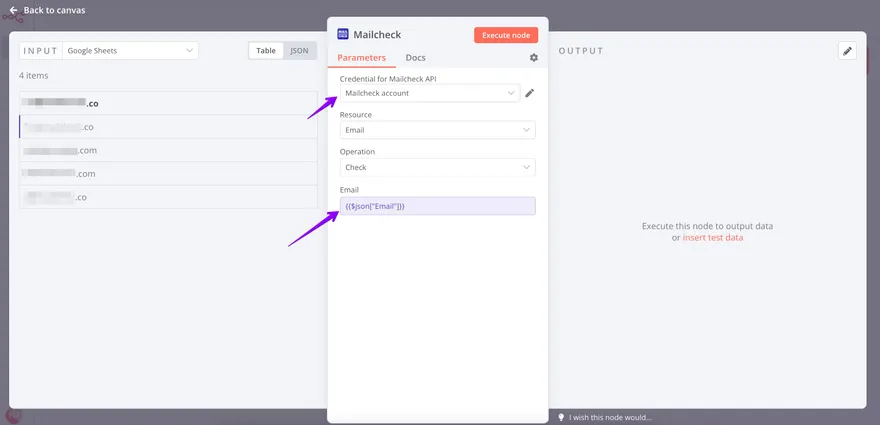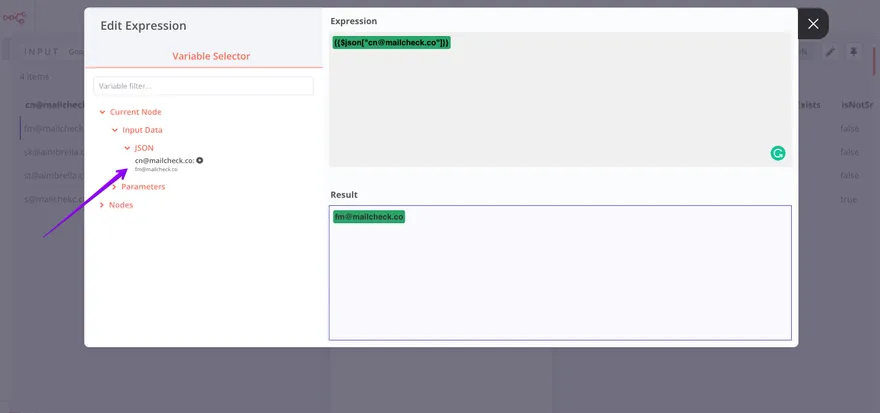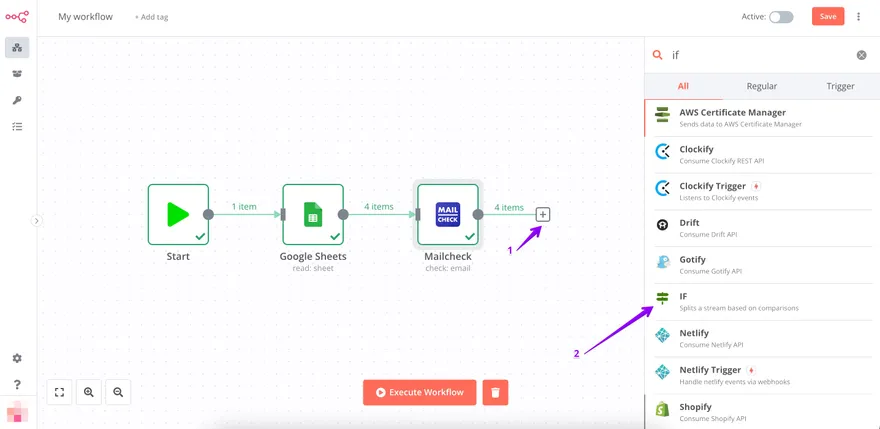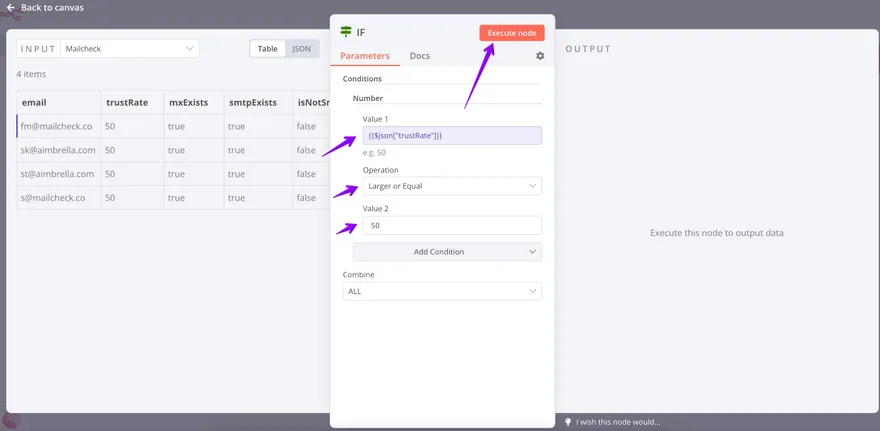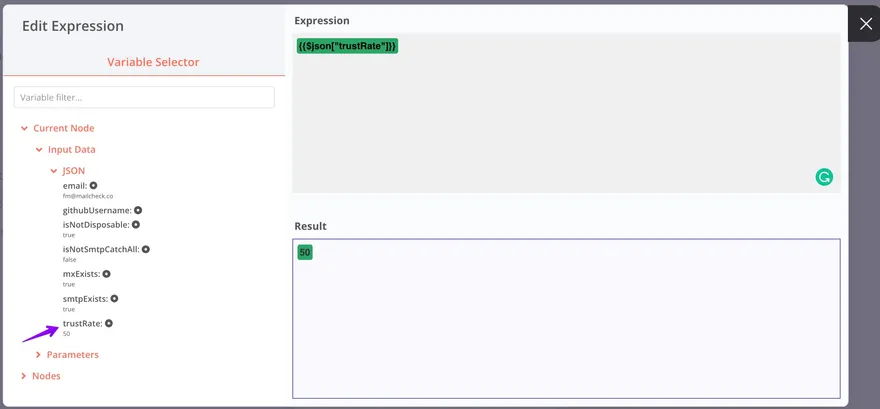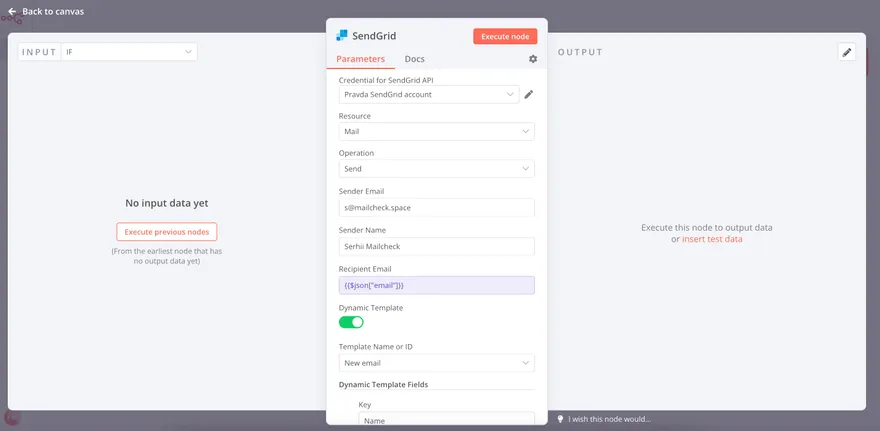N8N Integration
Guide on how to integrate Mailcheck using N8N
Step 1:
Go to https://app.mailcheck.co/dashboard/integration and click “Connect”
Step 2:
Add new block and find in search Google Sheets
Step 3:
Click on the new block Google Sheets, and fill out rows as showing in a screen. Create or choose your credential and copy spreadsheet ID from the file you would like to check. Finally click on the button Execute note.
Step 4:
Add the block Mailcheck the same way you did it in step 2. You choose the right credentials, turn on expression mode instead of fixed, and you will see the new window for choosing, go to step 5.
Step 5:
You will see window Edit Expression, and you have to choose next node, and there will be green line in your expression and result, it means you are on right way. Close this editing. Click on the Execute node.
Step 6:
Add new block, it is call “IF”
Step 7:
Fill out the raw the same way as showing in this screen. Click on Value 1 raw, and turn on expression mode instead of fixed and you will see new window, move to Step 8.
Step 8:
Choose node in the same way as showing in screen below, trustRate: 50. Again, green line says that you are going in the right way. Close the window and click to Execute node.
Step 9:
Create new and the last block - find in the search SendGrid and add it in the block line. Fill out raws, with your current information. Click on Recipient Email raw, and turn on expression mode instead of fixed and the same thing with Value raw, you will see it in the next screen below. After that click on Execute node, and you nailed it.
Congrats. Use it wise.
Please let me know if you have any questions.
Other popular integrations guides: Mailchimp, Woodpecker, Zapier, Make.com, SendGrid, Integromat.